Openbravo Issue Tracking System - POS2 |
| View Issue Details |
|
| ID | Project | Category | View Status | Date Submitted | Last Update |
| 0055995 | POS2 | POS | public | 2024-07-12 10:00 | 2025-03-27 12:16 |
|
| Reporter | asier_perez | |
| Assigned To | SABARINATH P | |
| Priority | normal | Severity | minor | Reproducibility | always |
| Status | closed | Resolution | duplicate | |
| Platform | | OS | 5 | OS Version | |
| Product Version | | |
| Target Version | | Fixed in Version | | |
| Merge Request Status | open |
| Review Assigned To | |
| OBNetwork customer | No |
| Support ticket | |
| Regression level | |
| Regression date | |
| Regression introduced in release | |
| Regression introduced by commit | |
| Triggers an Emergency Pack | No |
|
| Summary | 0055995: [24Q3] Unable to save the customer after the tax ID being deleted because it already exists in other customer |
| Description | When creating a new customer or editing an existing one, if we type a tax ID of an already existing customer, there is a feature that detects that it is duplicated and shows a pop-up, giving you the option to show the customer with that tax ID or to continue editing this customer (it removes the duplicated tax ID automatically). The problem is that, when choosing the second option (continue editing this customer), you will be unable to save the changes anymore unless you type a valid tax ID, which is an optional field. |
| Steps To Reproduce | 1) Log in to POS2
2) Select the field of the ticket's business partner (where VBS Customer is displayed, above the ticket area)
3) Type the name of an existing customer with a tax ID, such as Arturo Montoro
4) Click the Search button and select an address if there are several of them
5) The customer will be assigned to the ticket, so click on it again (like in step
6) In the drop-down, select 'View Info'
7) Copy the value of the 'Tax ID' field to your clipboard
8) Click the 'Unassign from receipt' button
9) Repeat step 2
10) In the 'Search Customer to Assign' window, click on the 'New Customer' button
11) Fill the mandatory fields and note that the 'Save' button is enabled
12) Paste the copied value in the 'Tax ID' field and deselect the field by clicking anywhere else
13) Note that now the Save button is disabled, and it is not going to be enabled despite you modify any value other than tax ID |
| Proposed Solution | |
| Additional Information | |
| Tags | No tags attached. |
| Relationships | |
| Attached Files |  unableToSave.png (133,472) 2024-07-12 10:00 unableToSave.png (133,472) 2024-07-12 10:00
https://issues.openbravo.com/file_download.php?file_id=20005&type=bug
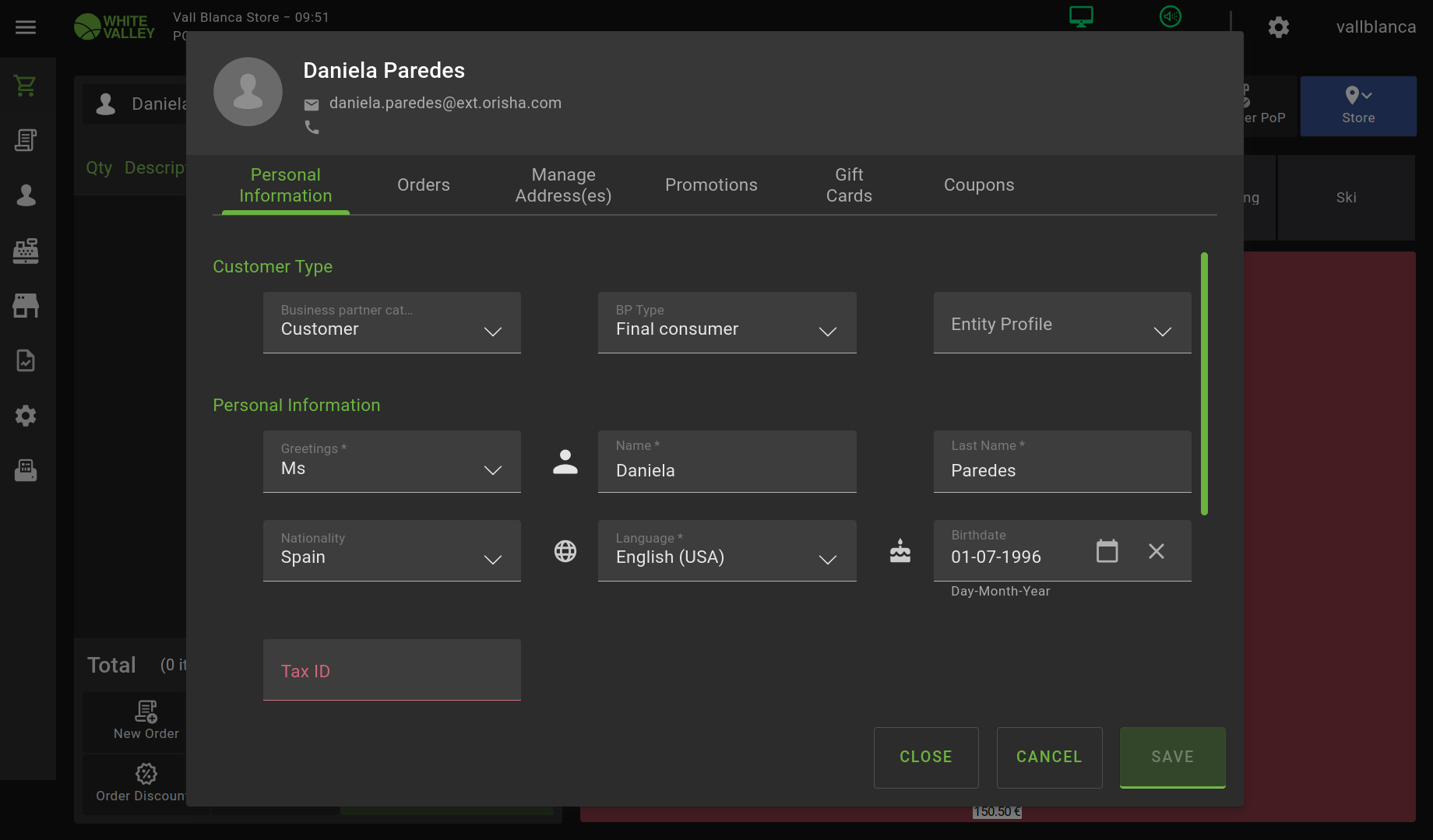
|
|
| Issue History |
| Date Modified | Username | Field | Change |
| 2024-07-12 10:00 | asier_perez | New Issue | |
| 2024-07-12 10:00 | asier_perez | Assigned To | => Retail |
| 2024-07-12 10:00 | asier_perez | File Added: unableToSave.png | |
| 2024-07-12 10:00 | asier_perez | OBNetwork customer | => No |
| 2024-07-12 10:00 | asier_perez | Triggers an Emergency Pack | => No |
| 2024-07-18 07:30 | SABARINATH P | Assigned To | Retail => SABARINATH P |
| 2024-07-18 08:01 | SABARINATH P | Status | new => scheduled |
| 2024-07-19 13:40 | hgbot | Merge Request Status | => open |
| 2024-07-19 13:40 | hgbot | Note Added: 0167184 | |
| 2025-03-27 12:16 | hgbot | Note Added: 0177560 | |
| 2025-03-27 12:16 | hgbot | Status | scheduled => closed |
| 2025-03-27 12:16 | hgbot | Resolution | open => duplicate |