Openbravo Issue Tracking System - POS2 |
| View Issue Details |
|
| ID | Project | Category | View Status | Date Submitted | Last Update |
| 0053019 | POS2 | POS | public | 2023-07-20 15:21 | 2023-09-18 14:42 |
|
| Reporter | lorenzofidalgo | |
| Assigned To | SABARINATH P | |
| Priority | normal | Severity | minor | Reproducibility | always |
| Status | scheduled | Resolution | open | |
| Platform | | OS | 5 | OS Version | |
| Product Version | main | |
| Target Version | | Fixed in Version | | |
| Merge Request Status | open |
| Review Assigned To | |
| OBNetwork customer | No |
| Support ticket | |
| Regression level | |
| Regression date | |
| Regression introduced in release | |
| Regression introduced by commit | |
| Triggers an Emergency Pack | No |
|
| Summary | 0053019: [23Q3][UX] It is possible to access to Price Modification overlay when the product price is not editable |
| Description | It is not user friedly to be able to access to a specific part of the application but it is not possible to do anything with that flow. It is what is happening with the current behaviour of the Price Modification of a product.
Currently, it is possible to access to that flow and even insert the price it is wanted to be changed, but it is not possible to process it. Instead of that, it is better to disable that option or impede the access previous to that. |
| Steps To Reproduce | Log in ERP using below login credentials
'Username': Openbravo
'Password': openbravo
Change the role to Group -Admin-The White Valley Group
1. Navigate to “Preference” window
2. Create a new record
a. Select property: Web POS action Change price
b. Set 'Value' to 'Y'
c. Set 'Visible at User' to Vall Blanca Store User
d. Save the record
3. Now, navigate to “Product” window
4. Find and edit the product: 'Avalanche transceiver'
5. In section 'POS Properties' unmark 'Editable Price'
6. Save the record
Login to POS terminal, go to the login URL: http://{server}/{context}/web/pos/?terminal=VBS-2 [^]
Enter login credentials:
'Username': vallblanca
'Password': openbravo
Click "LOG IN" button.
1. Click Browse button in the top panel in case it is not shown by default
2. Click Categories panel: 'Best sellers'
3. Select 'Avalanche transceiver' to add it to current receipt
4. In ticket panel, click the 'Avalanche transceiver' line
5. In the overlay that has been shown, click "Price Modification" button. Set "1" as new Price and click OK button. The error will be thrown, but DEFECT: Realise it is possible to access to that point, but that is not user friendly. |
| Proposed Solution | |
| Additional Information | |
| Tags | No tags attached. |
| Relationships | |
| Attached Files |  UX.png (134,423) 2023-07-20 15:21 UX.png (134,423) 2023-07-20 15:21
https://issues.openbravo.com/file_download.php?file_id=18765&type=bug
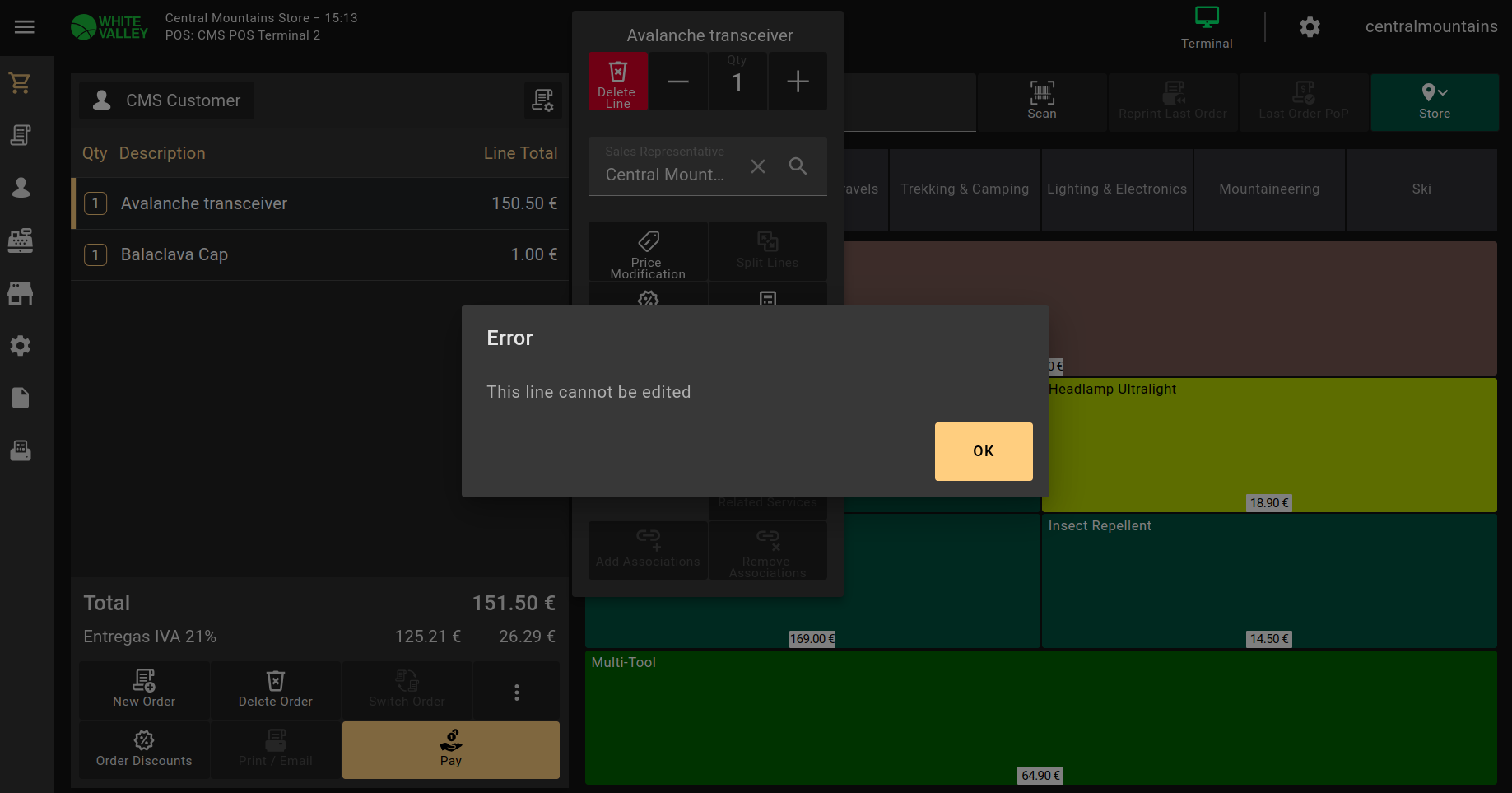
|
|
| Issue History |
| Date Modified | Username | Field | Change |
| 2023-07-20 15:21 | lorenzofidalgo | New Issue | |
| 2023-07-20 15:21 | lorenzofidalgo | Assigned To | => Retail |
| 2023-07-20 15:21 | lorenzofidalgo | File Added: UX.png | |
| 2023-07-20 15:21 | lorenzofidalgo | OBNetwork customer | => No |
| 2023-07-20 15:21 | lorenzofidalgo | Triggers an Emergency Pack | => No |
| 2023-09-14 11:28 | SABARINATH P | Assigned To | Retail => SABARINATH P |
| 2023-09-14 11:28 | SABARINATH P | Status | new => acknowledged |
| 2023-09-15 11:46 | SABARINATH P | Status | acknowledged => scheduled |
| 2023-09-18 14:42 | hgbot | Merge Request Status | => open |
| 2023-09-18 14:42 | hgbot | Note Added: 0154958 | |