Openbravo Issue Tracking System - POS2 |
| View Issue Details |
|
| ID | Project | Category | View Status | Date Submitted | Last Update |
| 0052093 | POS2 | POS | public | 2023-04-11 12:26 | 2025-02-02 10:51 |
|
| Reporter | Markel_Iruretagoyena | |
| Assigned To | jorgewederago | |
| Priority | normal | Severity | minor | Reproducibility | always |
| Status | new | Resolution | open | |
| Platform | | OS | 5 | OS Version | |
| Product Version | | |
| Target Version | | Fixed in Version | | |
| Merge Request Status | |
| Review Assigned To | |
| OBNetwork customer | No |
| Support ticket | |
| Regression level | |
| Regression date | |
| Regression introduced in release | |
| Regression introduced by commit | |
| Triggers an Emergency Pack | No |
|
| Summary | 0052093: [23Q2] Approval popup can be skipped in "convert to return" mode |
| Description | If you click on "Convert to return", then add a product and set the quantity of the product to 0 the approval popup will not appear |
| Steps To Reproduce |
0.- Precondition :
Login on the ERP as Openbravo
Then change the ERP role to “The White Valley Group Admin” role.
Navigate to “Role” window
Select the role Name "VallBlancaUser" and select Tab "User Action Access"
Search for User Action "DeleteLine" and change the following options:
- Approval: "Approval required"
- Confirmation Required should be unchecked.
Save the changes.
1.- Login in POS as vallblanca
2.- Click the line that has been just added, a pop up with options will be displayed
3.- Add the product “Avalanche Transceiver” to the ticket
4.- Click the line that has been just added, a pop up with options will be displayed
5.- Set manually the Qty to 0 (don't use the "-" or "+" buttons)
Notice that no "Approval popup" has appeared
If you now repeat the steps from 1 to 4 and click on the "+" button you will see that the "Approval popup" now appears (as expected) |
| Proposed Solution | |
| Additional Information | |
| Tags | No tags attached. |
| Relationships | |
| Attached Files |  approval_popup.png (93,882) 2023-04-11 12:26 approval_popup.png (93,882) 2023-04-11 12:26
https://issues.openbravo.com/file_download.php?file_id=18358&type=bug
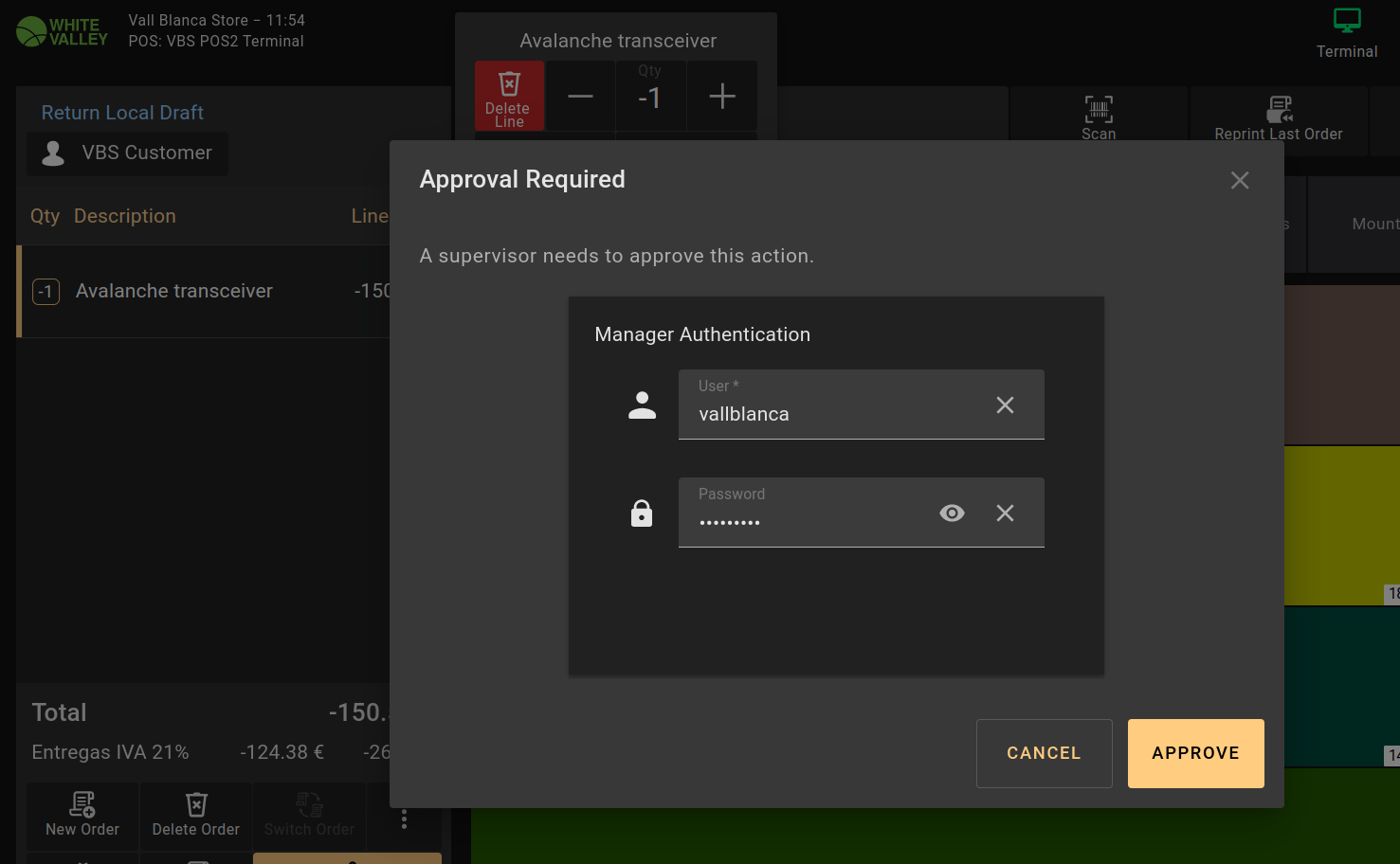
|
|
| Issue History |
| Date Modified | Username | Field | Change |
| 2023-04-11 12:26 | Markel_Iruretagoyena | New Issue | |
| 2023-04-11 12:26 | Markel_Iruretagoyena | Assigned To | => Retail |
| 2023-04-11 12:26 | Markel_Iruretagoyena | File Added: approval_popup.png | |
| 2023-04-11 12:26 | Markel_Iruretagoyena | OBNetwork customer | => No |
| 2023-04-11 12:26 | Markel_Iruretagoyena | Triggers an Emergency Pack | => No |
| 2025-02-02 10:51 | marvintm | Assigned To | Retail => jorgewederago |