Openbravo Issue Tracking System - Retail Modules |
| View Issue Details |
|
| ID | Project | Category | View Status | Date Submitted | Last Update |
| 0041969 | Retail Modules | Web POS | public | 2019-10-09 16:07 | 2019-10-09 16:07 |
|
| Reporter | plujan | |
| Assigned To | Retail | |
| Priority | normal | Severity | trivial | Reproducibility | have not tried |
| Status | new | Resolution | open | |
| Platform | | OS | 5 | OS Version | |
| Product Version | main | |
| Target Version | | Fixed in Version | | |
| Merge Request Status | |
| Review Assigned To | |
| OBNetwork customer | No |
| Support ticket | |
| Regression level | |
| Regression date | |
| Regression introduced in release | |
| Regression introduced by commit | |
| Triggers an Emergency Pack | No |
|
| Summary | 0041969: [19Q4] [Restaurants] On a selected table, the timer icon still has white background |
| Description | When a table is selected, its background colour changes to yellow. However, if the table is showing the time, the timer icon keeps showing with white background. Check the attached screenshot. |
| Steps To Reproduce | 1. From the main menu create a new receipt.
2. Assign the receipt to a table.
3. Add a product to the table
4. Click OK
5. Open the table and click the table name
6. The list of tables is shown, with the selected table remarked with yellow background
7. Check the timer, notice the white background. |
| Proposed Solution | |
| Additional Information | |
| Tags | No tags attached. |
| Relationships | |
| Attached Files |  TimerIconNotYellow.png (20,858) 2019-10-09 16:07 TimerIconNotYellow.png (20,858) 2019-10-09 16:07
https://issues.openbravo.com/file_download.php?file_id=13364&type=bug
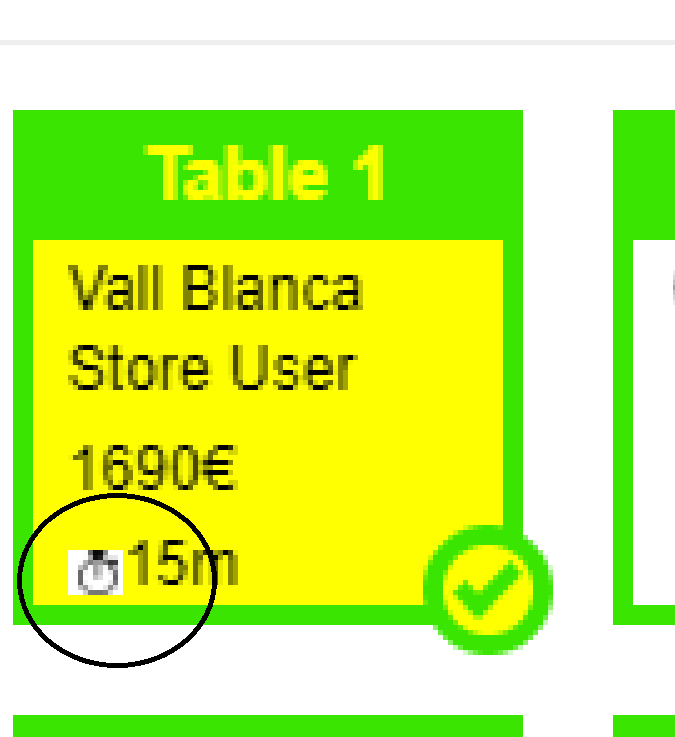
|
|
| Issue History |
| Date Modified | Username | Field | Change |
| 2019-10-09 16:07 | plujan | New Issue | |
| 2019-10-09 16:07 | plujan | Assigned To | => Retail |
| 2019-10-09 16:07 | plujan | File Added: TimerIconNotYellow.png | |
| 2019-10-09 16:07 | plujan | OBNetwork customer | => No |
| 2019-10-09 16:07 | plujan | Triggers an Emergency Pack | => No |