Openbravo Issue Tracking System - Retail Modules |
| View Issue Details |
|
| ID | Project | Category | View Status | Date Submitted | Last Update |
| 0040412 | Retail Modules | Sessions | public | 2019-03-18 16:57 | 2019-03-20 16:11 |
|
| Reporter | inaki_garcia | |
| Assigned To | Retail | |
| Priority | normal | Severity | minor | Reproducibility | always |
| Status | new | Resolution | open | |
| Platform | | OS | 5 | OS Version | |
| Product Version | main | |
| Target Version | | Fixed in Version | | |
| Merge Request Status | |
| Review Assigned To | |
| OBNetwork customer | No |
| Support ticket | |
| Regression level | |
| Regression date | |
| Regression introduced in release | |
| Regression introduced by commit | |
| Triggers an Emergency Pack | No |
|
| Summary | 0040412: [RR19Q1] Dismissable popups that appear during login or logout can lead to breaking the workflow |
| Description | The processes that appear during login or logout, such as when a Cashup needs to be performed or the Business Date changed, have popups that can be dismissed. Accidentally dismissing the popups will lead to breaking the intended workflow of said processes. The processes can be continued by refreshing the Web POS, but it shouldn't be possible to that point if the popups weren't dismissable in the first place. |
| Steps To Reproduce | These are the steps to the example of the Business Date setup popup to show up:
-- In the Backend
0. Log in and change the role to "The White Valley Group Admin"
1. Open the "Close Store" window, set the organization the "Vall Blanca Store" and click on "Done". If any tills were open, manually select them in the emerging
"Terminals and Tills Status" window, and repeat this step.
2. Open the "Open Store" window, set a date prior to today's date, and click on "Done".
-- In the Web POS
0. Log in as user "vallblanca"
-- Make the Business Date setup popup appear
The popup should show upon login. If not, follow the following steps:
1. Once the Web POS is loaded, disconnect the network interface
2. Click "User" from the dropdown menu and click on "Lock" option in the emerging popup
3. Log back in the POS
*¹. The popup as in the attached picture appears showing a "close" icon on the top right corner
*². Dismiss the popup either by clicking on the "close" icon or by clicking out of the popup
NOTICE that a this point there are no working alternatives to set the Business Date
|
| Proposed Solution | |
| Additional Information | |
| Tags | No tags attached. |
| Relationships | |
| Attached Files |  IMG-0035.jpg (195,509) 2019-03-18 17:00 IMG-0035.jpg (195,509) 2019-03-18 17:00
https://issues.openbravo.com/file_download.php?file_id=12762&type=bug
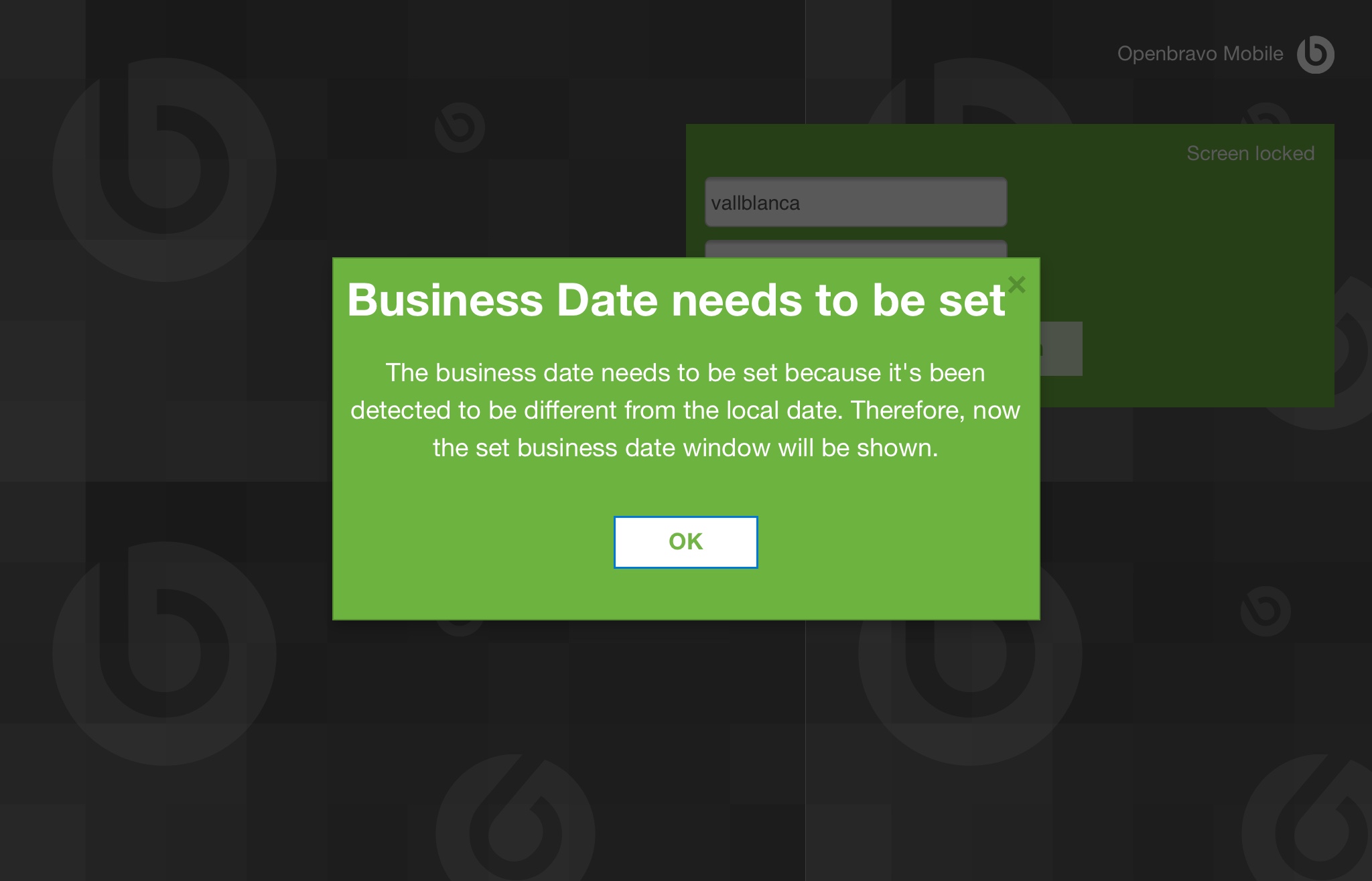
|
|
| Issue History |
| Date Modified | Username | Field | Change |
| 2019-03-18 16:57 | inaki_garcia | New Issue | |
| 2019-03-18 16:57 | inaki_garcia | Assigned To | => Retail |
| 2019-03-18 16:57 | inaki_garcia | OBNetwork customer | => No |
| 2019-03-18 16:57 | inaki_garcia | Triggers an Emergency Pack | => No |
| 2019-03-18 17:00 | inaki_garcia | File Added: IMG-0035.jpg | |
| 2019-03-18 17:00 | inaki_garcia | Description Updated | bug_revision_view_page.php?rev_id=18495#r18495 |
| 2019-03-20 16:11 | inaki_garcia | Category | Web POS => Sessions |