Openbravo Issue Tracking System - Modules |
| View Issue Details |
|
| ID | Project | Category | View Status | Date Submitted | Last Update |
| 0012107 | Modules | Gross Amounts in Invoices and Orders Lines | public | 2010-02-03 07:02 | 2010-02-10 07:32 |
|
| Reporter | arunkumar | |
| Assigned To | arunkumar | |
| Priority | urgent | Severity | major | Reproducibility | have not tried |
| Status | closed | Resolution | unable to reproduce | |
| Platform | | OS | 5 | OS Version | |
| Product Version | 2.50 | |
| Target Version | | Fixed in Version | 2.50 | |
| Merge Request Status | |
| Regression date | |
| Regression introduced by commit | |
| Regression level | |
| Review Assigned To | |
| Support ticket | |
| OBNetwork customer | No |
| Regression introduced in release | |
|
| Summary | 0012107: Unit Price & Amounts are not updated according to the update in the Line Gross Amount |
| Description | Check the checkbox Edit Line Gross Amount. Edit the Line Gross amount. The Net Unit Price,Gross unit price,Line net amount and Tax amount are not updated according to the Line Gross Amount. |
| Steps To Reproduce | Go to Financial Management / Accounting / Setup / Tax category and create a new tax category
• Organization = HIS org
• Name = VAT19%
• Description = VAT19%
• Active = yes.
• Save the record.
Setting up the product to be used on purchase transactions
• Go to Master Data Management -> Product.
• Create a new product. Enter the search key as itema and Name as “Item A”.
• Select the Tax category as VAT19%
• Save the record.
• Create another product. Enter the search key as itemb and Name as “Item B”.
• Select the Tax category as VAT19%
• Save the record.
Go to Financial Management / Accounting / Setup / Tax rate and create a new tax rate
• Name/Description = National Purchase VAT 19%
• Active = yes
• Valid from date = 01-01-2000
• Tax category = VAT19%
• Sales/Purchase Type = Purchase Type
• Rate = 19,00
• Country = Spain
• Destination country = Spain
• Go to Accounting tab and enter as Tax Credit account = 260000 and Tax Due account = 480100
• Save the record.
• Login as Openbravo/openbravo with “Openbravo Admin” role.
• Go to Procurement Management - Transactions – Purchase Invoice – Header.
• Select the Organization “HIS org”.(which is located in Spain)
• Select the Transaction document as AP Invoice.
• Select the business partner “McGiver Supplies”.(who is located in Spain)
• Go to lines tab.
• Create a new record.
• Select the product “Item A” whose Tax category is 19%.
• Enter the Invoiced Quantity as 3.
• Enter the Tax rate as 19% (National Purchase VAT rate)
• Check the “Edit Gross Amounts” checkbox.
• Enter the Line Gross amount as 119.
Randomly give various amount inputs to the Line Gross Amount. You will see The Net Unit Price,Gross unit price,Line net amount and Tax amount are not updated according to the Line Gross Amount.
Note :This issue is not reproducible always. It happens randomly when we do in SampleClient. (Please refer the screenshot)
It is not able to reproduce in Openbravo Admin any more. |
| Proposed Solution | |
| Additional Information | |
| Tags | No tags attached. |
| Relationships | |
| Attached Files |  issue1.JPG (194,584) 2010-02-03 07:02 issue1.JPG (194,584) 2010-02-03 07:02
https://issues.openbravo.com/file_download.php?file_id=2167&type=bug
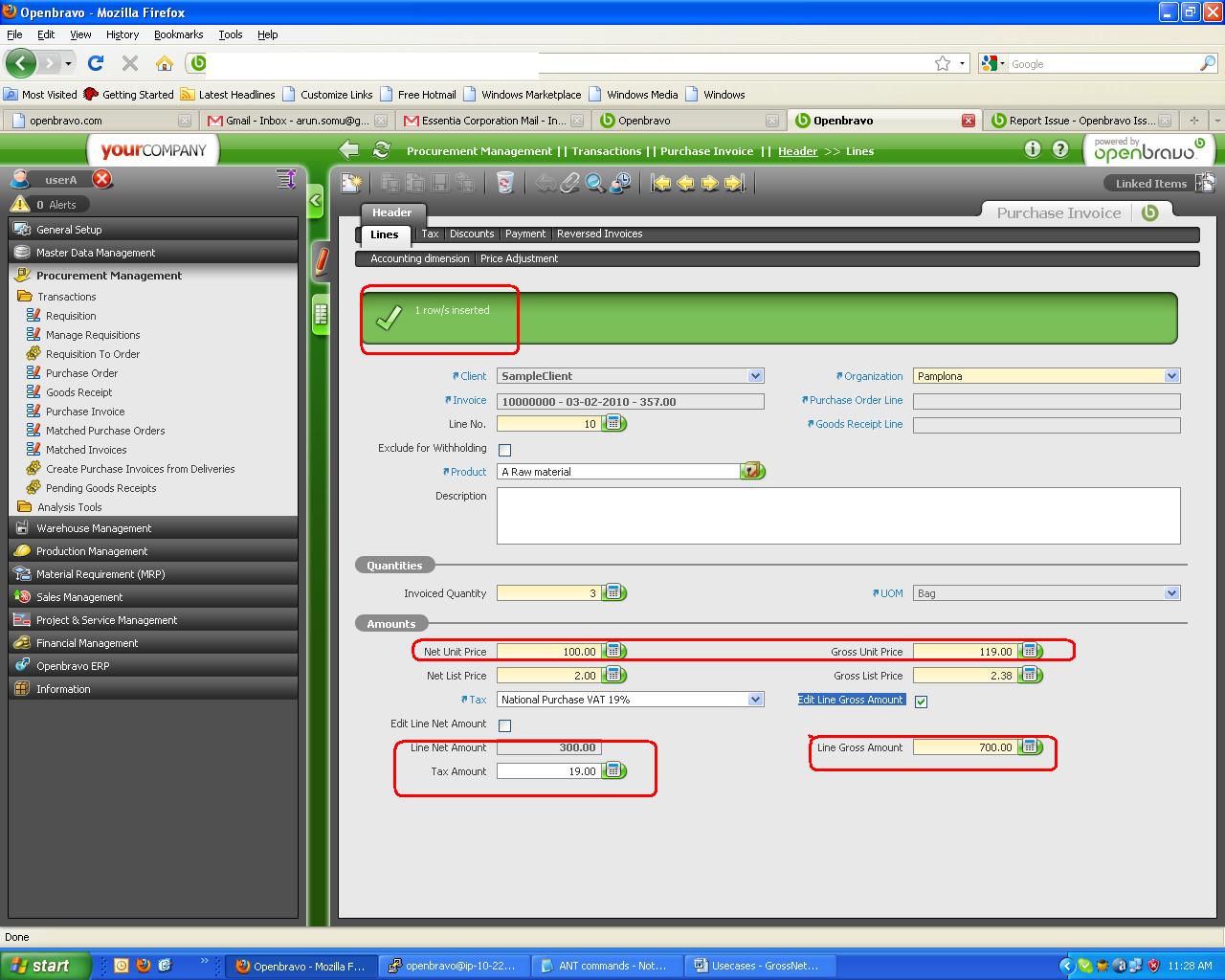
|
|
| Issue History |
| Date Modified | Username | Field | Change |
| 2010-02-03 07:02 | arunkumar | New Issue | |
| 2010-02-03 07:02 | arunkumar | Assigned To | => sathiyan |
| 2010-02-03 07:02 | arunkumar | File Added: issue1.JPG | |
| 2010-02-03 07:02 | arunkumar | OBNetwork customer | => No |
| 2010-02-03 07:02 | arunkumar | Status | new => scheduled |
| 2010-02-03 07:02 | arunkumar | fix_in_branch | => pi |
| 2010-02-03 07:26 | arunkumar | fix_in_branch | pi => |
| 2010-02-03 07:26 | arunkumar | Proposed Solution updated | |
| 2010-02-09 06:42 | balamurugan | Assigned To | sathiyan => balamurugan |
| 2010-02-09 06:45 | balamurugan | Note Added: 0024035 | |
| 2010-02-09 06:46 | balamurugan | Assigned To | balamurugan => arunkumar |
| 2010-02-09 06:46 | balamurugan | Resolution | open => unable to reproduce |
| 2010-02-10 07:03 | arunkumar | Note Deleted: 0024035 | |
| 2010-02-10 07:32 | arunkumar | Note Added: 0024078 | |
| 2010-02-10 07:32 | arunkumar | Status | scheduled => closed |
| 2010-02-10 07:32 | arunkumar | Fixed in Version | => 2.50 |
| 2010-06-24 11:37 | jpabloae | Category | GrossNetAmountTaxes => Gross Amounts in Invoices and Orders Lines |